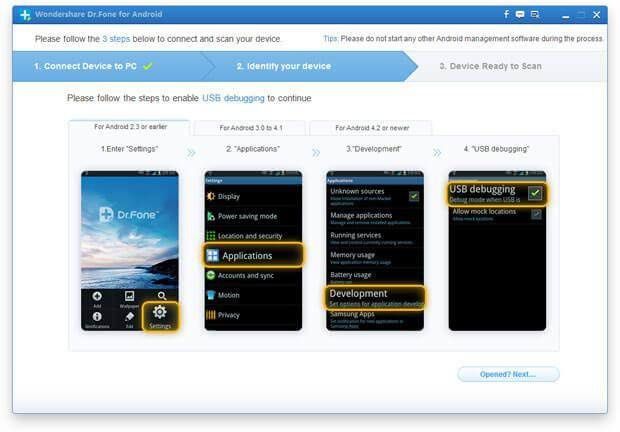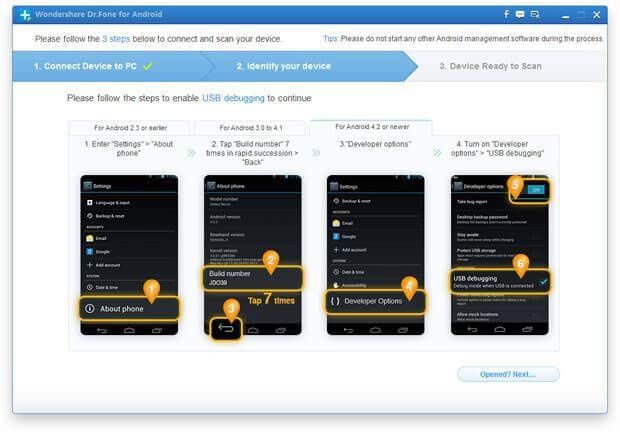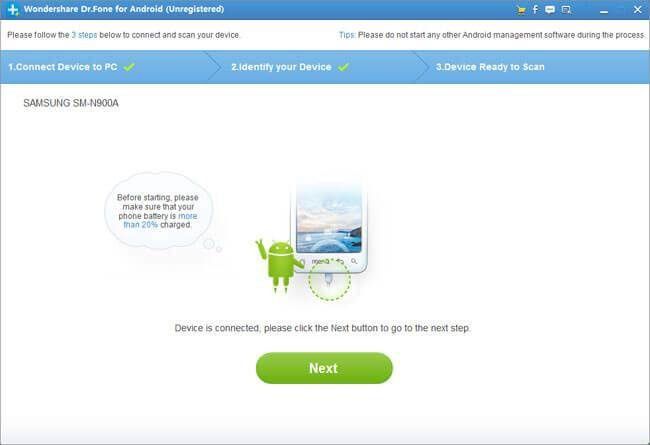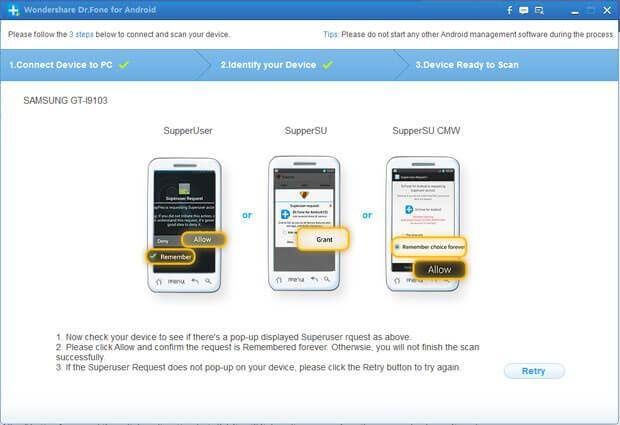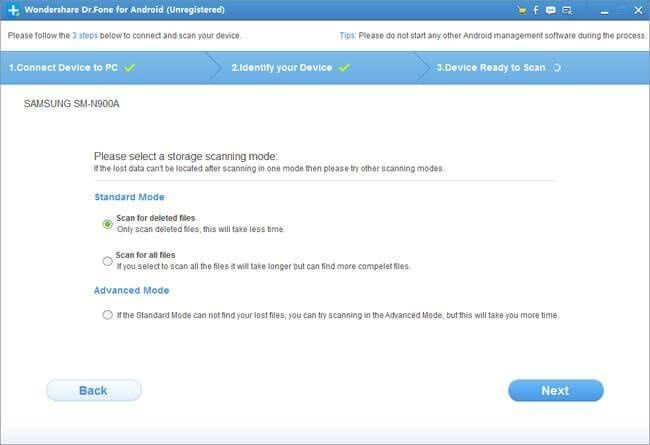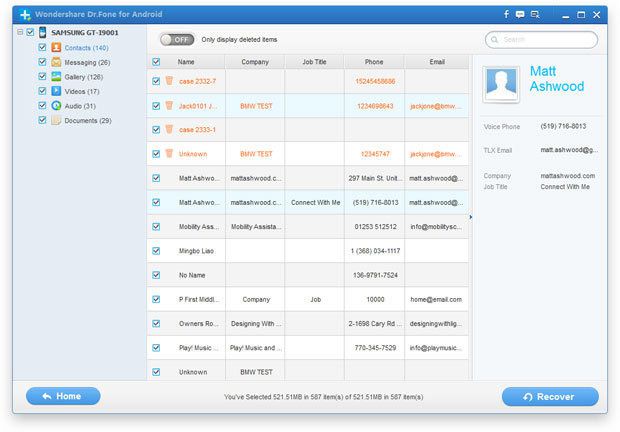“How to recover deleted files from Android? Any tips on how to recover data that was deleted from an Android phone? I’m trying to recover data from my son’s phone that was intentionally deleted by someone else?” —— Answers Yahoo
Apart from Apple iPhone, iPad, Android devices are the most popular mobile devices especially Samsung devices such as Samsung Galaxy S4/S3, Samsung tablet and the latest Samsung Galaxy Note 3.
Like iPhone and iPad, you may sometime delete or lost your precious data on your Android devices due to either accidental deleting, restoring factory settings, flashing ROM, rooting, etc. Then, many people may ask if they still have chances to get them back.
Actually, when you delete your data on your Android. They were not really gone, but only marked as useless on your device and could be overwritten by new data. That’s to say, if you stop using you Android device after deleting happens, you can still retrieve them using professional third-party Android Data Recovery.
I believe many people know Wondershare Dr. Fone for Android which is a powerful Android Data Recovery to fast and best recover deleted files from Android devices such as Samsung, HTC, LG, Motorola, Sony and other Android phone and tablets.
Dr. Fone for Android is compatible with Android devices running on Android 2.1 to the latest 5.1. It can recover deleted files such as contacts, message, photo, video, audio, document, Whatsapp history and call history etc from all popular Android devices.
Tips: If you are a Mac user, you can turn to Dr. Fone for Android (Mac) to help you recover deleted files on Android devices.
Step by step to recover deleted files from Android
Step 1: Connect your Android device to computer
After downloading, installing and running Dr.Fone for Android, you will see the following main interface. Then, connect your Android to the computer using a USB cable that comes with your Android devices.
Step 2: Enable USB debugging before scanning your Android device
If you didn’t enable USB debugging on your device, you’ll see the window below. Just follow the instructions below to set it now.
If you haven’t seen the instructions, you should make sure the version of Android running on your Android device first, then follow the steps to enable USB debugging.
Note: If you have enabled USB debugging on your device before, you can skip this step.
1) For Android 2.3 or earlier: Enter “Settings” < Click “Applications” < Click“Development”< Check “USB debugging”
2) For Android 3.0 to 4.1: Enter “Settings” < Click “Developer options” < Check“USB debugging”
3) For Android 4.2 or newer: Enter “Settings” < Click “About Phone” < Tap“Build number” for several times until getting a note “You are under developer mode” < Back to “Settings” < Click “Developer options” < Check “USB debugging”
Step 3. Scan your Android device for deleted files
After enabling USB debugging on your Android device. The program will recognize your device automatically. Then, click “Next” button to start analyzing your phone’s data.
Note: Before doing this, make sure that your phone battery is more than 20% charged, so that you can get a smooth scan.
If you rooted your device before, you need to allow the program Superuser authorization on the screen of your device before scan. Just click “Allow” when message pops up on the device’s screen. Then, back to your computer and click “Start” to scan you device.
Step 4: Choose file type and scan mode
To save the time for scanning process, click “Next”, you will be asked to select file types to scan. Check the files you need to recover, and then click “Next” begin scan deleted files.
In the newly popped up window, you are allowed to select scanning mode: Standard Mode or Advanced Mode. For Standard Mode, it will allow you both scan for deleted files or all files on your Android phone. And Advanced Mode is for deeper scan which will take you more time.
Step 5: Preview and recover deleted files from Android
Click “Next” to scan deleted files. After that, a list of recoverable files that have been found from your Android device will be shown. In addition, there will be a preview window of files where you can preview the contacts, SMS, photos and videos from your Android device. Mark those you want and click “Recover“.
In the new pop-up window, select a folder on your local drive to save the recovered the deleted photos on Android device.
Tips: If you need to transfer files from iPhone to Android, you can turn to MobileTrans for Windows or MobileTrans for Mac.
Article Source: How to recover deleted files from Android