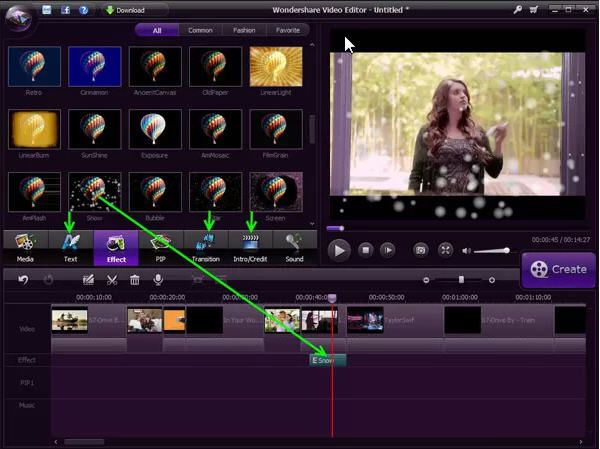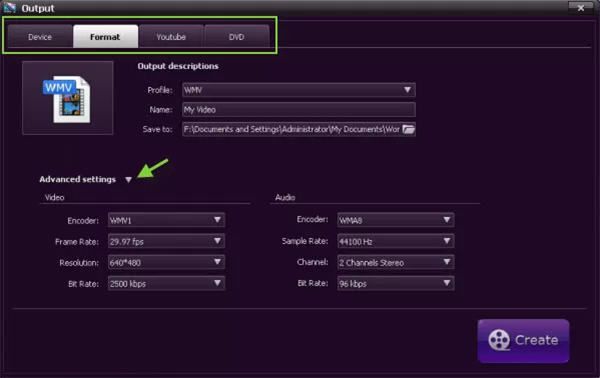"How to merge multiple video files into one video without converting them? I do not want to convert the videos and merge the output because it takes a lot of time and quality of the final video is reduced(even after tweaking conversion settings and setting them to normal to high). Please suggest a way to merge multiple video files without converting them. Thanks."
Want to merge two or more videos into a single one? Then, it is necessary to get a professional video joiner. Here, you can turn to Wondershare Video Editor which is powerful video merger to help you combine/join almost all videos such as AVI, WMV, MPG, MOV, FLV, MP4, MKV, 3GP, VOB, ASF, SWF, MTS, AVCHD, MOD, TOD, MXF, Tivo, XAVC, VRO etc.
To meet the requirements for all users, we make both Video Editor for Windows and Video Editor for Mac available.
Step by step to merge videos on Windows
Step 1: Load Videos
Video Merger provides a User's Album for you to add video, audio or photos. Click "Import" to add your video files or directly drag them to the album. After you import all of them, they'll show as thumbnails in the left window.
Step 2: Merge videos by drag and drop
Now simply drag and drop the files you want to merge to the video column, and then you'll get the merged video seamlessly.
Tips:
1. You'd better drag videos one by one so that these videos are arranged according to the play order.
2. Don't drag one file to another file, or you'll split the latter. If necessary, you can move the slider bar to add videos to the Timeline better.
Step 3: Edit videos (Optional)
If you like, you can also edit your videos before merging them, including common video editing tools like trim, crop, rotate, flip, contrast/saturation/brightness adjustment; adding captions; applying filter effects; adding photos with smooth transition effects; and so forth.